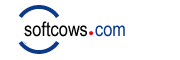|
 






|
 |
 |
 |
 |
 |
 |
|
|
 |
Internet Tracks Washer 11
Delete plugin items: such as recent used files of Winzip, WinRAR Acrobat etc.
Download Now
|
|
 |
| |
Plugin Items
There are so many third party applications that keep track of recent activities such as the playlist of Mediaplayer, Realplayer/RealOne, recent used files of Winzip, WinRAR, Acrobat, and much more. Others can also see what files you have opened, what media you have played, and what pictures you have viewed.
Internet Tracks Washer's Plugin Wizard gives you the flexibility to choose which file, folder or registry entry to delete. This makes Internet Tracks Washer have the ability to support almost unlimited applications.
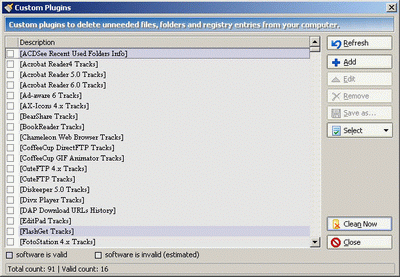
|
 |
| |
How to Make Plugins?
- Plugin Description
Enter a unique plugin name (e.g. "Windows Media Player MRU"), and enter a description that easily reminds you of what the plugin works for (e.g. "If you have Windows Media Player installed on your system, this plugin will clean up the "Most Recently Used" (MRU) lists that are stored.").
- Customize File Directory
Add Single File: Click Browse button to select a folder, select a file in the folder, then click Add button to add the file to queue.
Add Folders Containing Multiple Files: Click Browse button to select a folder, then click Add button to add the folder to queue. All of the files in the folder that match the WildCard value (if entered WildCard value) will be removed.
To remove one item in queue, highlight the item and click Remove button. To remove all items, just click on the Remove All button.
- Customize Registry
Add Registry Key: Select a registry key (e.g. "HKEY_LOCAL_MACHINE\SOFTWARE\Internet Tracks Washer"), then click Add button to add the registry key to queue.
Add Registry Values Under Registry Key: Select a registry key, then click Add button to add the values under this registry key to queue.
Add Registry Value: Select a registry value, then click Add button to add the registry value to queue.
WARNING: This is intended for advanced Windows users only. If you are not familiar with windows files and registry entries, do not use this feature. You could risk damaging your Windows system.
NOTE: You can use folder environment variable instead of absolute folder name. This will make the plugins you made can be used on other people's Windows.
| Folder Variables |
|
Target Folder |
| %AppData% |
| |
Application Data Folder |
| %myDoc% |
| |
My Document Folder |
| %PgmMenu% |
| |
Start Program Folder |
| %Startup% |
| |
Start Startup Folder |
| %Recent% |
| |
Recent Folder |
| %SendTo% |
| |
SendTo Folder |
| %StrMenu% |
| |
Start Menu Folder |
| %Desktop% |
| |
Desktop Folder |
| %Windows% |
| |
Windows Folder |
| %System% |
| |
System Folder |
| %Temp% |
| |
Temp Folder |
|
 |
| |
How to delete plugin items by Internet Tracks Washer?
- Start Internet Tracks Washer.
- On the left menu, click Wash Settings, and then click the Plugin tab.
- Select plugins you want to wash.
- Click OK button.
- On the main screen, click Wash Now button.
|
|
 |
|
|
|