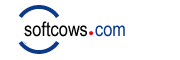| |
Answers:
Delete google search history:
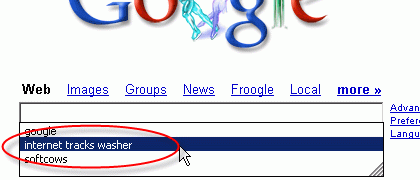
- Start Internet Tracks Washer.
- On the left menu, click Wash Settings , and then click the Browser tab, and then click the Internet Explorer tab.
- In the Internet Explorer section, select IE Autocomplete Forms option.
- Click OK button.
- On the main screen, click Wash Now button.
Delete Google Toolbar search history:
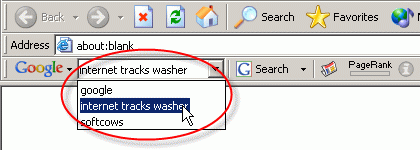
- Start Internet Tracks Washer.
- On the left menu, click Wash Settings , and then click the Plugins tab.
- In the Plugins section, select Google Search Toolbar History checkbox.
- Click OK button.
- On the main screen, click Wash Now button.
Delete Google in Internet Explorer address lists:
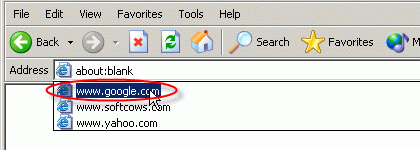
- Start Internet Tracks Washer.
- On the left menu, click Wash Settings , and then click the Browser tab, and then click the Internet Explorer tab.
- In the Internet Explorer section, select IE Typed URL History and IE Visited URL History options.
- Click OK button.
- On the main screen, click Wash Now button.
Delete Google Toolbar information in Internet Explorer content menu:
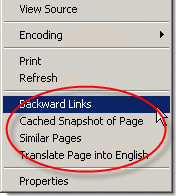
- Start Internet Tracks Washer.
- On the left menu, click Wash One By One , and then click the IE Content Menu link on the left.
- In the IE Content Menu section, select Backward Links, Cacheed Snapshot of Page, Similar Pages and Translate Page into Englisht checkboxes.
- Click Wash Now button.
Delete Google login information:

- Start Internet Tracks Washer.
- On the left menu, click Wash Settings , and then click the Browser tab, and then click the Internet Explorer tab.
- In the Internet Explorer section, select IE Cookies option.
- Click OK button.
- On the main screen, click Wash Now button.
Delete Google cache files:
- Start Internet Tracks Washer.
- On the left menu, click Wash Settings , and then click the Browser tab, and then click the Internet Explorer tab.
- In the Internet Explorer section, select IE Cache (Temporary Internet Files) option.
- Click OK button.
- On the main screen, click Wash Now button.
|