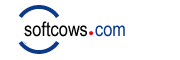|
What's Google Search History:
Ever gone to Google using the Internet Explorer browser and noticed that some past searches you've performed were displayed below the search box? Don't blame (or thank) the search engine. It's your browser that's keeping the record, and it's one you may find yourself wishing to delete, from time to time.
For example, I had one reader who looked up a word on Google. She was then concerned that when she went back to Google, this word appeared in her past searches list. That means anyone using her computer would see that this was something she'd searched for.
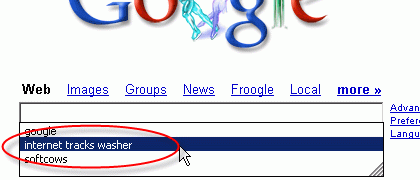
Delete Google Search History:
Fortunately, deleting your past searches is easily done. To understand, let's first cover how to access the past searches or search history list.
Assuming you've got Internet Explorer's AutoComplete on and have searched at Google before, you should be able to click once in the Google search box and get a "drop down" box to appear, listing all the things you've searched for in the past at Google. (Alternatively, you can start typing a query, and you'll be shown any queries that contain the first letters that you've typed.)
Now let's say in the drop down list of past searches is a particular query that you want to remove. Use the arrow keys on your computer keyboard to highlight the particular entry. Alternatively, highlight the entry using your mouse but don't click on it! Next, once the entry has been highlighted, push the "Delete" button on your computer keyword. The entry should disappear.
There's also a method to remove all your past searches, in one go. Of course, if you do this, you'll also delete any other form-based information that Internet Explorer may have saved.
To do this, start Internet Explorer browser, select "Tools" from the menu, then "Internet Options" and then choose the "Content" tab. Next, look for the button at the bottom that says "AutoComplete." Click on the button which will make the AutoComplete Settings window appear. In it, click on the "Clear Forms" button to delete all your stored form entries.
What's Google Toolbar Search History:
Google Toolbar is a downloadable toolbar for Internet Explorer that allows a user to do a Google search without visiting the Google website. Search history from the Google Toolbar, which is entirely separate from the search history stored by your browser.
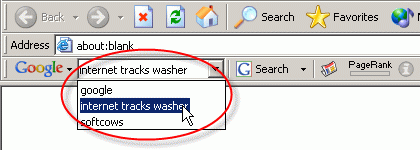
Delete Google Toolbar Search History:
To clear your search history from the drop-down text box on the Google Toolbar: Click on the 'Google' logo to access the drop-down menu. Select the 'Clear Search History' option. This will clear all the previous searches from the drop-down box.
Please note that this only clears the search history from the Google Toolbar, which is entirely separate from the search history stored by your browser.
Delete Google Search History By Internet Tracks Washer:
- Start Internet Tracks Washer.
- On the left menu, click Wash Settings , and then click the Browser tab, and then click the Internet Explorer tab.
- In the Internet Explorer section, select IE Autocomplete Forms option.
- Click OK button.
- On the main screen, click Wash Now button.
Delete Google Toolbar Search History By Internet Tracks Washer:
- Start Internet Tracks Washer.
- On the left menu, click Wash Settings , and then click the Plugins tab.
- In the Plugins section, select Google Search Toolbar History checkbox.
- Click OK button.
- On the main screen, click Wash Now button.
More information on deleting Google tracks by Internet Tracks Washer
|